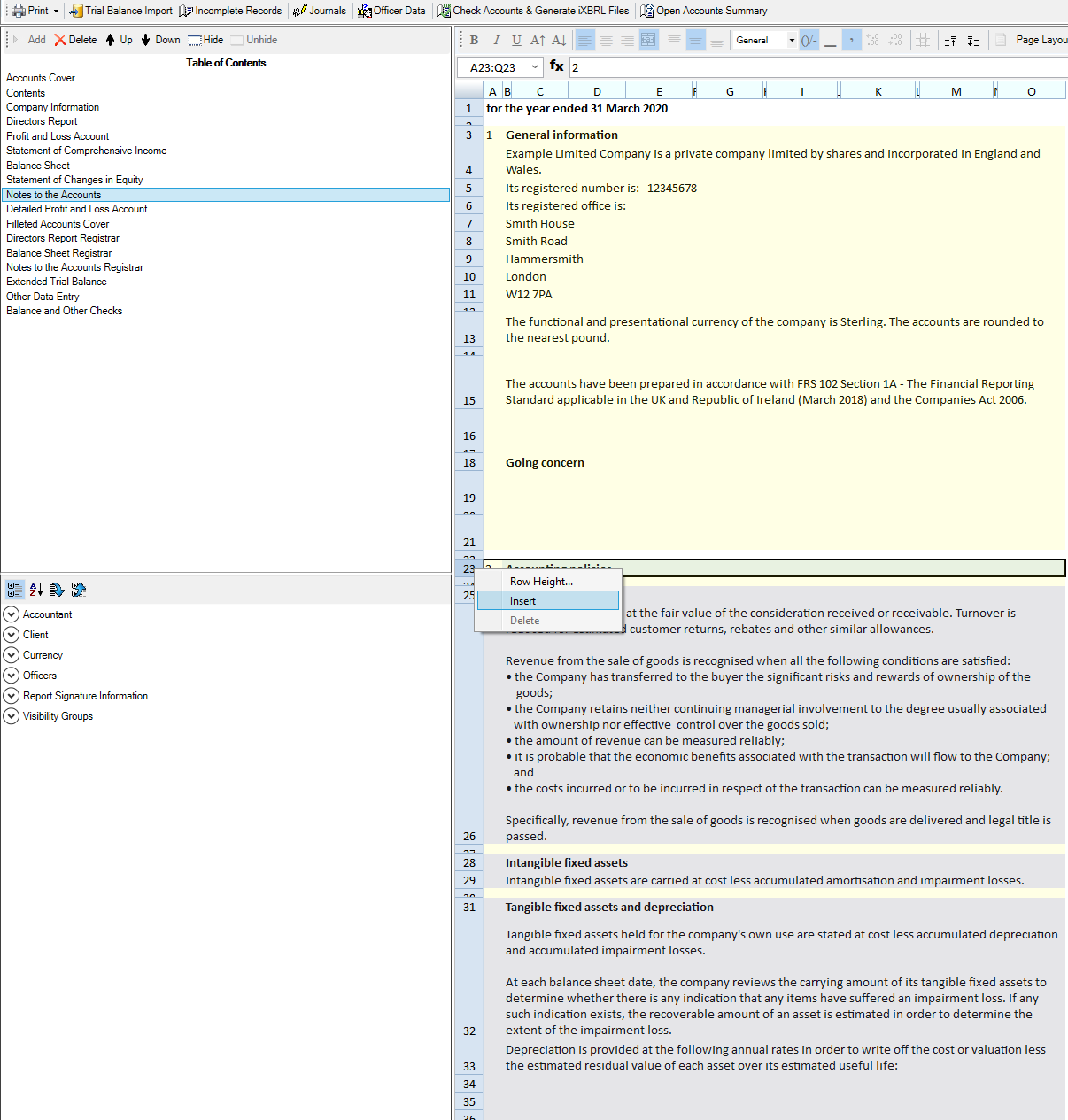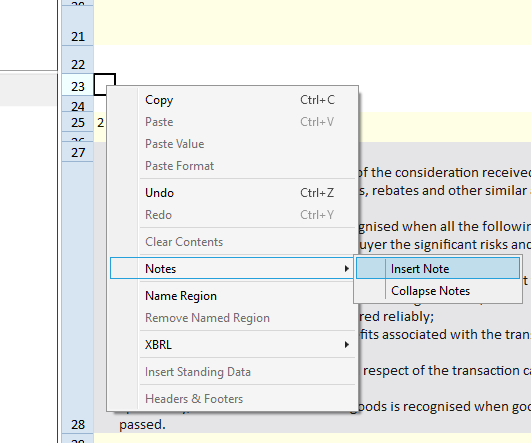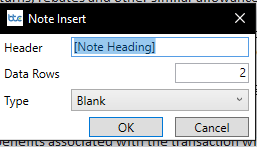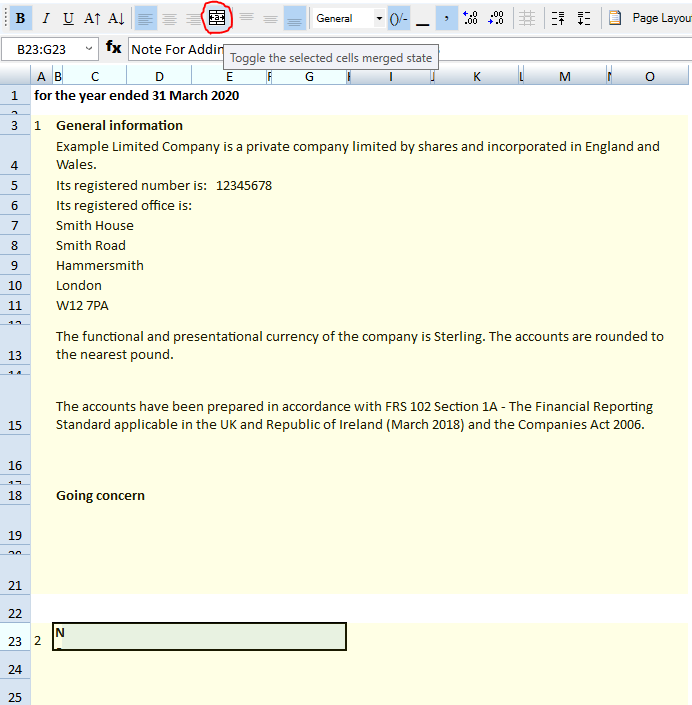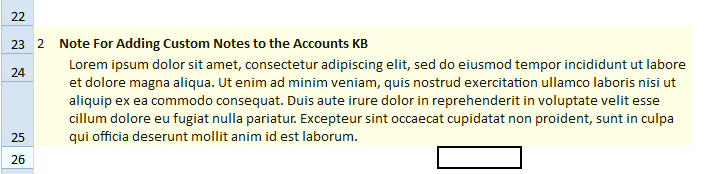How to…
Adding Custom Notes to the Accounts
FAQs » Pre Sales FAQs » Adding Custom Notes to the Accounts
The following guide can be followed on all Notes and Accounting Policy accounts pages.
1. Insert a couple of new lines between an existing set of notes, alternatively do this at the beginning or the end of the notes page. To do this right click the row number and click insert.
2. Add a note by right clicking the middle row and then going to Notes > Insert Note
3. Give the note a title and define the number of rows the note will need.
4. Once inserted the note number will automatically be created by the system and you may find that the note heading is being cut off. To correct this, highlight the heading cell and the cells next to it and merge them (Note: You will need to have protection disabled to do this, please see –insert link to disable protection kb article here–)
Once this is done the heading should be fully visible:
5. You can then apply the same technique as step 4 to merge the data rows we set when creating the note.
6. Once you have the merged data rows you can proceed to enter the note text, you can either free type this or copy and paste in your text from a notepad document (If using word please paste into notepad and then copy from notepad into BTC Accounts Production)